My New Friend Meteor
My New Friend Meteor
Since the completion of my web dev bootcamp, I’ve been playing around with some technologies that we did not learn during the camp. One of my new favorites is a called Meteor.
Meteor is a complete platform for building web and mobile apps using pure javascript. This means that it’s a full-stack system, meaning it allows you to build everything you need for both front-end development and also back-end development. You won’t need a separate back-end setup, such as PHP and PostgreSQL for example.
Meteor is free and open-source and is written using Node.js. It uses MongoDB as it’s database and comes with it’s own templating engine for front-end work, but you can also use React, Angular, or whatever you want. In short, it’s basically a collection of a bunch of tools that are designed to work well together.
Meteor comes bundled with all of it’s dependencies which means when you install it, everything is included. You don’t have to install everything separately. Things such as Node.js and NPM come already included.
The way that Meteor flows is something like this:
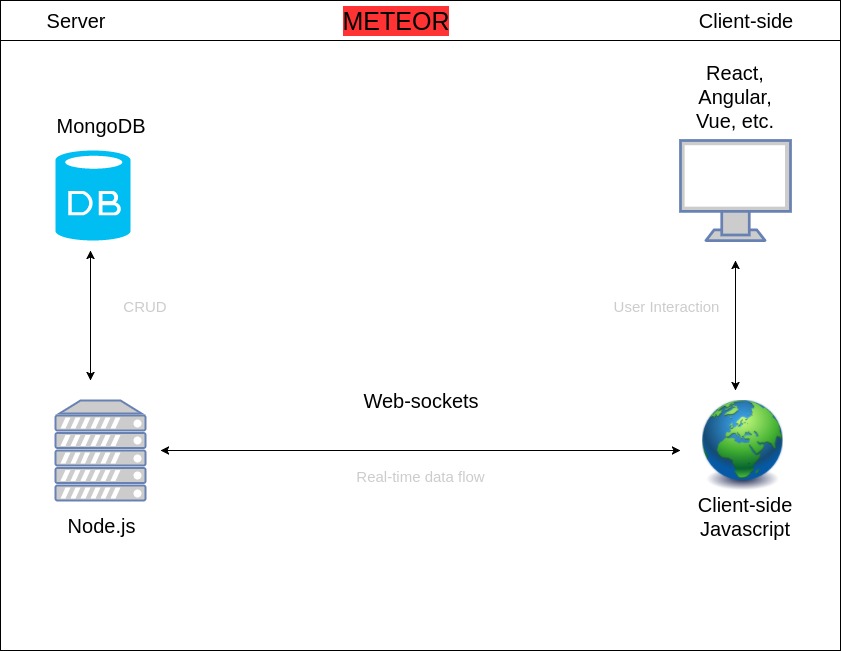
So Meteor looks pretty neat, right?!
How To Install Meteor
Now that you see how cool Meteor is, you have to get it installed so it can be used. Fortunately, installing Meteor is pretty simple and it can be installed on Mac, Windows, or Linux.
If you are on Windows, there is a install package that makes things pretty simple. Head on over to https://www.meteor.com/install and click “Download Installer” for Windows.
If you are on a Mac or Linux machine, you will install Meteor via the terminal like so:
curl https://install.meteor.com/ | sh
This will run the downloader and install Meteor and all of it’s dependencies on your machine. If you are prompted for your password, simply enter it and the install process will begin.
After the process has finished we will check to see that Meteor was installed properly by typing:
meteor --version
If Meteor has been installed properly, after typing this command you will see the version of Meteor that is now on your machine. For me, at the time of this writing, my version is 1.5.2 so in my terminal I see:
Meteor 1.5.2
You may see a different version number depending on when you run the installation.
If you’ve made it this far, then you’ve successfully installed Meteor. Congratulations!
One last thing I want to show you is the “help” command. Using the help command will show you a whole list of commands you can use from the terminal for Meteor. This list can come in pretty handy especially when you are new to using Meteor. To access the help list, type:
meteor --help
You will now see a long list of commands you can use. It will look something like this:
Built-in Commands:
run [default] Run this project in local development mode.
debug Run the project, but suspend the server process for debugging.
create Create a new project.
update Upgrade this project's dependencies to their latest versions.
add Add a package to this project.
remove Remove a package from this project.
list List the packages explicitly used by your project.
add-platform Add a platform to this project.
remove-platform Remove a platform from this project.
list-platforms List the platforms added to your project.
build Build this project for all platforms.
lint Build this project and run the linters printing all errors and warnings.
shell Launch a Node REPL for interactively evaluating server-side code.
mongo Connect to the Mongo database for the specified site.
reset Reset the project state. Erases the local database.
deploy Deploy this project to Meteor.
logs Show logs for specified site.
authorized View or change authorized users and organizations for a site.
claim Claim a site deployed with an old Meteor version.
login Log in to your Meteor developer account.
logout Log out of your Meteor developer account.
whoami Prints the username of your Meteor developer account.
test-packages Test one or more packages.
test Test the application
admin Administrative commands.
list-sites List sites for which you are authorized.
publish-release Publish a new meteor release to the package server.
publish Publish a new version of a package to the package server.
publish-for-arch Builds an already-published package for a new platform.
search Search through the package server database.
show Show detailed information about a release or package.
Alright, that’s it for now. I hope this was helpful!